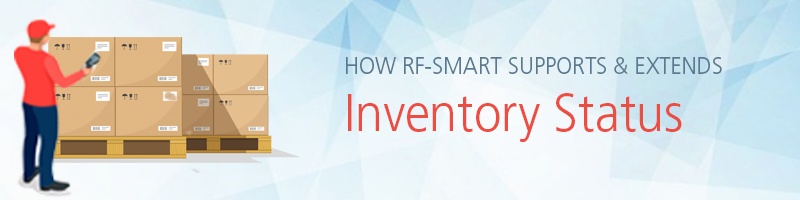Who Needs Inventory Status?
We’ve found that only a small percentage of customers need the ability to hold inventory at the bin or lot level. Major industries that would find this type of functionality valuable include food and beverage, life sciences, and other companies that inspect or process damaged goods. Other use cases for using inventory status include:
- Being able to receive into an inspection or QA status. The main benefit is you can now receive items into the main warehouse without having to commit them right away instead of having to receive those items into a different location.
- Documenting damaged items where you cannot change status and transfer item in the same transaction
- Segregating defective items for returns until you can review them
- Maintaining inventory for “seconds” (meaning the same item, but different specifications) This scenario is when you stock the same item but have different conditions for that item. The buyer may get a discount for purchasing a “less than perfect” or “used” condition versus a “good” or “perfect” condition.
- Holding inventory for a customer or vendor, like Amazon or Big Box Retailers. This will help you avoid fines for not having the appropriate inventory available to ship.
What Does Inventory Status Do?
One big thing to know - once enabled, Inventory Status will be required on every transaction. If you only have a default status, this will not be too invasive. But if you have multiple statuses, all transactions will require an inventory status to be selected.
With each status, you can select whether and item or quantity is available to be sold (committed) or not. The “Good” status is defaulted in NetSuite. For example, you can create a status of “available” or “unavailable” for inventory that could be allocated to orders, or you can create an “Inspection” status for items that are pending quality control inspection. This comes in handy if you have damaged items that should not be sold to the public.
It is important to note that you are only able to designate an inventory status in NetSuite when the order is received, fulfilled, built or completed. Currently, there is no support in NetSuite for adding a status to a Purchase Order, Sales Order, Transfer Order, or Work Order. This is where RF-SMART comes in.
How Does RF-SMART Enhance Inventory Status?
With RF-SMART, you can include additional preferences to dictate not just what can be committed, but also what can be moved around the warehouse. Three main preferences to consider are:
- Do you allow Transfers in a certain status?
Use this preference to make sure that once inventory is in a “Bad” status, a user is not allowed to move it using Bin Putaway or Bin Transfer.
- Do you allow Mobile transactions in a certain status?
Use this preference if you want to stop employees from picking items or quantities in a “Bad” status to be used for a sales order or for an assembly build or work order issue.
- Do you allow Transfers in a certain status?
Use this preference if you want to stop picking from a different status at a particular location. For instance, you may not want a user to be able to change the status while picking for a fulfillment, but want the status updated during an inventory transfer.
RF-SMART also supports setting default Inventory Statuses for PO Receiving, RMA Status, Counting and Work Order Completions. Once enabled, the status you designate will be defaulted for each of these functions on the handheld, and the status can be overridden in the actual function. For example, you can decided you want everything to default to a status for receiving (all POs should come in to a QA status).
How does Inventory Status impact your operations?
As mentioned, once turned on, Inventory Status touches every single function. The good news if you leverage RF-SMART – we have enabled all of your Base Functions to support Inventory Status.
- Receiving: Receive in any status for each item, including partial items.
- Picking: Pick in any status for each item
There are two exceptions: Scan Item will only allow you to receive or pick in one status. And in Transfer Order Receiving, you cannot change the status due to a NetSuite restriction - Inventory Transactions: You can perform transactions in the current inventory status. A user will have to select a status if multiple statuses are listed for that inventory type. For Bin and Location Count, you can can count in different statuses than the inventory is in.
- Counting: You can create a single count for all inventory statuses
- Packing/Packing Plus: Quantities for inventory status are displayed in the total
- Pick Planner: Pick plans can be created for a single inventory status
- License Plate: All license plating functions support more than one status
- Location Leveling: Inventory can be viewed for a single status (transferable statuses, all statuses etc.)
Thinking about turning on Inventory Status in NetSuite?
Deciding whether or not to use Inventory Status is a decision that shouldn’t be made lightly. If you are a current RF-SMART customer, please reach out before turning on Inventory Status in NetSuite. Once Inventory Status is enabled, it is very difficult to turn off once transactions are performed. And since Inventory Status touches every transaction, if you have customizations, we will need to make some adjustments before your customized transactions will be able to work with Inventory Status.
If you are considering RF-SMART for NetSuite and want to use Inventory Status, make sure to let us know during the sales and implementation cycles so we can discuss your processes and business use case with you.
Have other questions about Inventory Status in NetSuite?